Setup - Building Android App Bundle
Step 12: Building the Android App Bundle for Publishing
To publish your app on the Google Play Store, you need to generate a signed Android App Bundle (AAB) or APK. Follow these steps.
A. Verify google-services.json
Ensure that the Firebase configuration file is present:
- The file should be in:
android/app/google-services.json. - If missing, download it from the Firebase Console and place it inside the
android/app/directory.
B. Generate a Keystore for Signing
Run the following command to generate a signing key:
Follow the prompts to enter the keystore password, alias name, and other details.
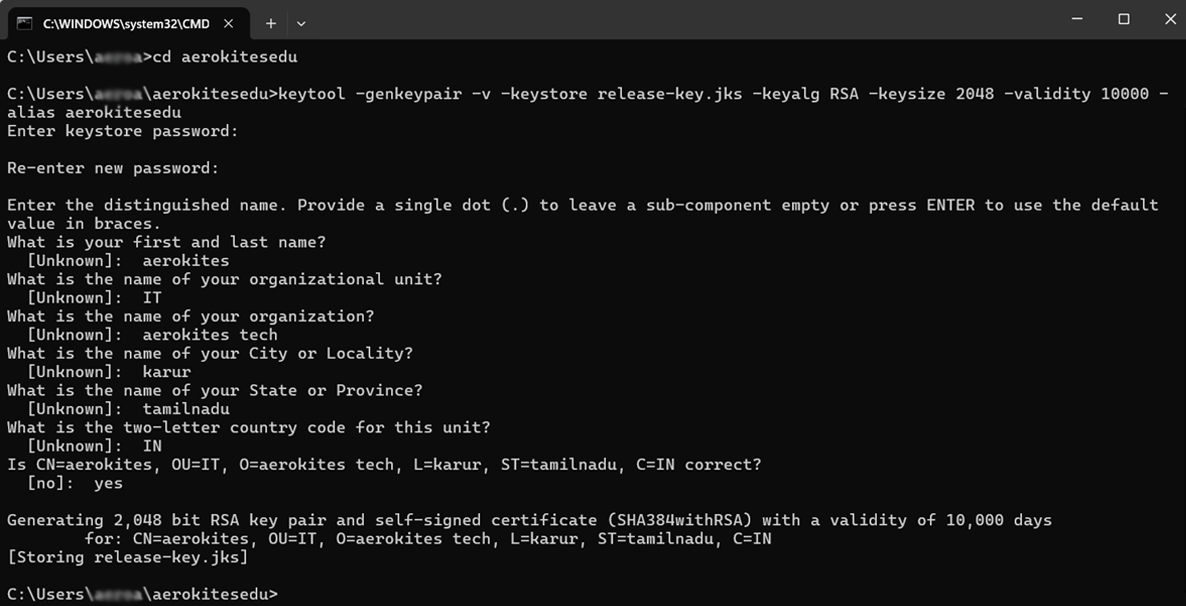
C. Move the Keystore File
Move the generated release-key.jks file into the android/app/ directory.
D. Create keystore.properties File
Create a file named keystore.properties inside the android/ directory with the following content:
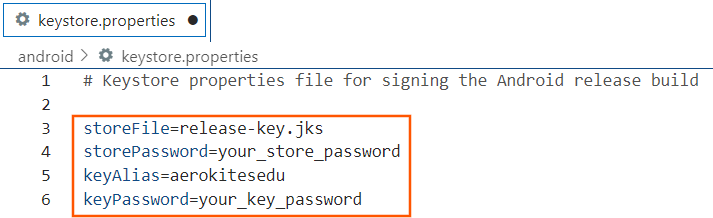
E. Update build.gradle for Signing
Modify the android/app/build.gradle file by adding the signing configuration:
F. Build the Release APK or AAB
Run the following command to generate the build:
For APK:
For App Bundle (recommended for Play Store):
G. Locate the Generated Files
Once built, the output files will be in:
- APK:
build/app/outputs/flutter-apk/app-release.apk - AAB:
build/app/outputs/bundle/release/app-release.aab
These files are ready for upload to the Google Play Store.