iOS Setup & Installation (Step 13)
This section covers the setup and configuration for building and running the iOS version of AeroKites Edu.
Prerequisites for iOS Build
- Mac computer with macOS Monterey or later
- Xcode 16.2 (required for iOS builds and deployment)
- Flutter 3.22.3 installed (ensure it matches the project’s version)
- CocoaPods installed (run:
sudo gem install cocoapods) - Apple Developer Account (paid, required for real device testing and App Store submission)
- App Store Connect setup (required for app distribution)
A. Extract the Project and Prepare for iOS
After downloading the AeroKites Edu package, extract it into your working directory.
B. Install Flutter & Dart
Run the following command to check if Flutter and Dart are installed correctly:
If not installed, follow the Flutter installation guide.
C. Install CocoaPods (Required for iOS Dependencies)
CocoaPods is required to manage iOS dependencies. Install it using the following command:
D. Firebase Configuration for iOS
To set up Firebase for iOS, follow these steps:
- Go to the Firebase Console.
- Register your iOS app with the correct Bundle Identifier.
- Download the
GoogleService-Info.plistfile. - Place it inside the
ios/Runner/directory.
E. Update Info.plist for Permissions
Ensure the necessary permissions for Firebase services are added to Info.plist:
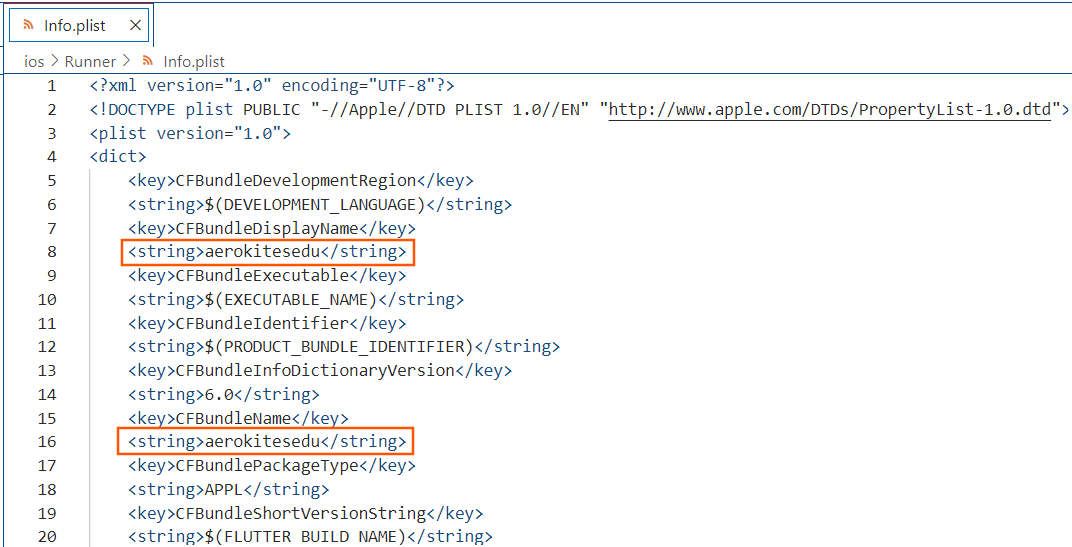
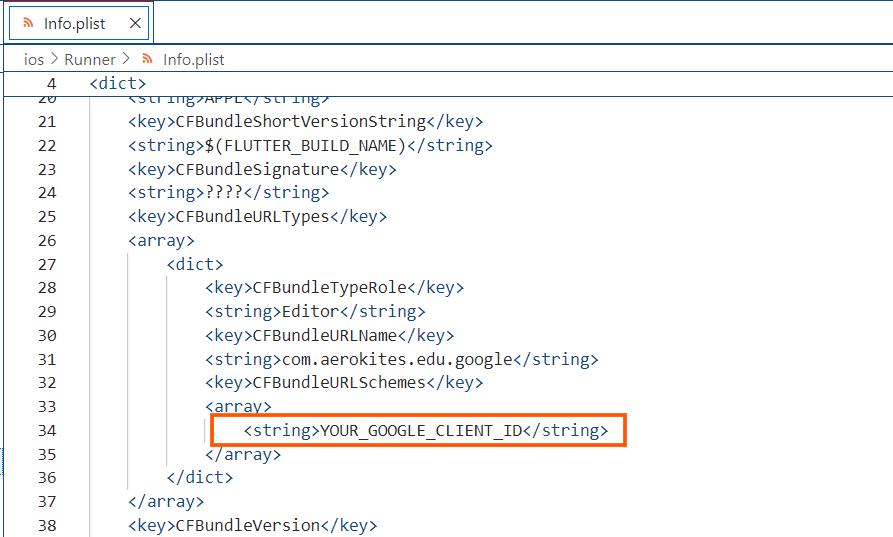
F. Configure AppDelegate.swift
Modify the following file to initialize Firebase:
File Location: ios/Runner/AppDelegate.swift
G. Install iOS Dependencies
Run the following commands inside the iOS directory to install dependencies:
H. Run the iOS App
To test the app, connect an iPhone or use the iOS Simulator:
If running on a real device, ensure it is connected and trusted.
I. Important Notes for Buyers
⚠️ Do not run flutter create unless necessary.
Re-running flutter create will overwrite existing project settings and may break the setup.
Next Steps
Proceed to Step 14 to configure signing, Xcode settings, and deployment.